Start making your own atWar videos today!
Postări: 27
Vizitat de: 394 users
|
11.07.2015 - 18:17 Start making your own atWar videos today!  Have you ever felt like your gameplay is way too awesome, and other players should see it? Maybe you've got a cool move and want to teach your friend how to do it. Then, this thread is for you !!! Learn how to make, edit and share any video in some really easy steps !! Table of content: 1. Easy: learn to make quick videos to share them with your friends with Screencast-O-Matic. 2. Medium: learn to make long videos as well as other great features with BB Flashback Express. 3. Advanced: add text, caption, and other awesome effects to your videos with Camtasia Studio 4. Tips: do you know how to improve the quality of your videos? This and other tips can be found HERE Click on any name of the recorder, or watch the 1st page of this thread to find the guides !!
Se încarcă...
Se încarcă...
|
|
|
11.07.2015 - 18:17  Screencast-O-Matic. Screencast-O-Matic.Is very suggested to download the standalone version. This one is very nice: easy controls, fast upload to YouTube are some of the best features here. On the other hand, it is a trial version, and also have watermark. The 15 mins restriction disables it from making long videos. Suggested for short-types of videos, and as a starter recorder. Download it from this site: http://www.screencast-o-matic.com/download Features:
How to use it: After you've download it, run the application. After clicking to use it as free user, you are going to see this screen:  This is the main screen of the recorder. You can adjust the rectangle to the area you want to record. You can also click on the settings button, then preferences to configure the hotkeys and other features that are include in SOM. After you've done it, click on "Rec" and a count down will start. At zero, the rectangle part will be recorded. When you finish recording, you can either use the hotkey or click in the pause button. Then, click on "done". You will be able to see the video again, and choose whenever you want to save the file, upload the video to SOM, or to YouTube. Assuming you've got GMAIL with a YouTube account, click on YouTube, and follow all the step in the screen until the video is uploaded. You will need to wait a bit for YouTube to process the video, around 5 minutes after the upload, you can share the YouTube link with your friends. And that is ! You are ready ! Warning After sometime, Screencast-O-Matic (SOM) may reduce the minutes you can record from 15 to 6, or even to 3. Most of the times this will be fixed if you uninstall and install again. If you've recorded enough to get tired of this annonying thing then you will have to move on to the next level, BB FlashBack.
Se încarcă...
Se încarcă...
|
|
|
11.07.2015 - 18:18  BB FlashBack Express. BB FlashBack Express.Features connection with YouTube, NO watermark and full version available for free. Suggested for either short- or long- types of videos, but due to the controls I would also suggest to have some experience before using this one. Download it from this site: http://www.bbsoftware.co.uk/bbflashbackexpress/download.aspx Features:
how to use it: One of the differences between this recorder and the rest is that the "record" program have its own icon:  It is pretty cool, because you don't have to load the player. It is very suggested to hide the player somewhere else and just use the recorder. When you open it, and after the boring ads you will see this screen:  In record, you can click and choose one of the following options: 1) FullScreen. Record the whole screen. 2) Region. You are able to select a rectangle and record it. 3) Windows. This is the best one... you just select any open program that you want to record, and a rectangle appear around that program, and you record it. For example if I click on windows, then click on atWar, it will only record AW screen, leaving Chrome bar or windows task bar out of the recording screen. 4) Minimize on tray: This will hide the program of your task bar. Not very suggested specially when you are just beginning using the program. But in case you've selected this, the program will be in the hidden icons, on the task bar. 5) You can also click on tools > options, then edit a variety of features such as Hotkeys, audio, record settings, etc. After you've select a mode, click on record to start recording the screen After you are done recording, you will be asked if you want to save it or discard it. After you've saved it, you will be asked if you want to play, share or export it. Click share, and a screen will appear in which you will be able to choose where to upload it. Assuming you've got a GMAIL account and YouTube, click on YouTube and upload it there. The process is a bit intuitive, and after you've done it the program will start uploading the video. After the video is uploaded, you will have to wait around 5 minutes before you can see it. And that is ! Share your awesome video with your friends !
Se încarcă...
Se încarcă...
|
|
|
11.07.2015 - 18:18  Camtasia Studio. Camtasia Studio.Offers a lot of awesome features such as adding text to the video, mouse effect, a trial version for 30 days and many other goodies around there! Sadly, the controls are also complicated, and the ~270 MB makes it even more for players who are really into recording videos. Features: How to use it: After you've installed and open it, close the incredibly bored trial screen and get to this screen. It is Camtasia's player:  Then, click on "record the screen". You are going to see the recorder shorty.  Configure the rectangle so it fits the space you want to record. Notice there is a clip between the two x and y dimension, if you would like to be able to move one without moving the other, you need to disable this clip by clicking on it. You can also click on tools > options to configure the hotkeys and other features of the recorder. When you are ready, click "Record". After you are done recording, a video file will be created. You can choose between save and edit, produce or discard. If you want to enchant it then click save and edit, else click on produce. If you've clicked on save & edit, then you will be in the player, with the video inserted as a track. After you finish doing your edits, you can click in produce and share. After clicking on produce, you can select if you want to create a file with various formats, or just upload the video. Assuming you have a YouTube account, click on "upload to YouTube" and follow the process till the program start rendering the video. After the rendering and upload is done , you will have to wait approximately 5 minutes before being able to see the video. And that is ! Show your awesome talent to the masses !
Se încarcă...
Se încarcă...
|
|
|
11.07.2015 - 18:18 General tips
Adding Title, Description, Tags. Sometimes we don't know how to name the video, or to fill the Description or Tag spaces. Here's an example of this screen in BB FlashBack:  Title: Fill this with a name that have the principal characteristic of your video. If the most important is the gameplay, you should add a title with gameplay on it. If the strategy is important, then you should add a title with the strategy name on it. If the country is important, then, you should add a title with the country name on it. Description: If there's something you need to say to the viewer to make him understand better the video, put it here. It is a good idea to add a link to atWar here. Category: Gaming. Tags: It will help a lot to the players who search for the video if you add tags. Add any tag that is related to your video, separated by a comma. Here's an example of what to put in the tag space, where the first 4 should'be in every AW-related video, and the rest is totally optional and depends of the content of the video. Ex: AW,Afterwind,atWar,Risk, 1vs1, Duel, Spain, Perfect Defense, opening, expansion. Privacy: In public everybody will be able to see and search your video. In hidden, only the players with the link of the video will be able to see it. In Private, only you will be able to see the video. Tips for Camtasia: (Credits to e Mare for all the videos). Posting the video in AtWar forums This one is for posting videos in any thread in atwar forum. Producing videos at highest possible quality. More quality the better! Splitting videos With this trick you can split the video in two clips or more! Useful when, for example, you want to put the screen in blank, then insert pictures between clips. Cropping video Adjust the screen size with this feature. Extending frame You can extend the frame of your clip if you want the clip to stop at a certain moment, to insert a clip, call the viewer attention, etc. Adjusting clip speed A lot of people thinks that the videos should run faster, specially because you can last many seconds doing your moves. Even though they can set the video to run 2x or even slower in YouTube, you can also preconfigure your video to run faster (or slower) with this feature.
Se încarcă...
Se încarcă...
|
|
|
Se încarcă...
Se încarcă...
|
|
Deleted User 67426 Cont șters |
Se încarcă...
Se încarcă...
|
|
11.07.2015 - 21:53
I've done the very basic. Maybe tomorow I add how to use the tags, and some youtube videos about camtasia. If anyone got another recorder that is useful, maybe any good trick, feel free to share it.
Se încarcă...
Se încarcă...
|
|
|
15.07.2015 - 23:04 
---- The church is near, but the road is icy... the bar is far away, but I will walk carefully...
Se încarcă...
Se încarcă...
|
|
|
27.07.2015 - 09:34
Wow, by using the production optimization, Camtasia at 480p looks like BB FlashBack at 720p. There's a great improvement in the quality. P.S I've added the tags.
Se încarcă...
Se încarcă...
|
|
Lord Zeus Cont șters |
04.08.2015 - 16:56 Lord Zeus Cont șters
Tag
Se încarcă...
Se încarcă...
|
|
21.10.2015 - 01:35
For Camtasia all you have to do is enter some random code you find on the internet after you download it again and it will give you either 5 days or sometimes 30 again, not sure on what it depends, it will say they cant read that code or something like that and give you trial
----  
Se încarcă...
Se încarcă...
|
|
|
21.10.2015 - 07:00
There are also youtube videos that tell you how to edit the program so you will always have 30 days
----      
Se încarcă...
Se încarcă...
|
|
|
21.10.2015 - 13:05
yea u gotta turn off internet and then do some things, but im too lazy for that, just download again.. :3
----  
Se încarcă...
Se încarcă...
|
|
Deleted User 162320 Cont șters |
Se încarcă...
Se încarcă...
|
|
14.11.2015 - 17:18
Se încarcă...
Se încarcă...
|
|
|
13.12.2015 - 22:16
I started making my videos... Just takes fucking for ever to upload to youtube.. 
Se încarcă...
Se încarcă...
|
|
|
14.12.2015 - 11:28
I recommend NCH Videopad It's feature-filled, easy to use and get used to, and very light (16 mb i believe). 5/5 editor, I'll use it if I ever make YT videos, and recommend others to check it out if you aren't up for downloading some 100MB file or pay monies some of the features include cutting and adding obviously (audio too), have multiple layers, add text, change clip speed, insert pics or other files, etc etc
---- We are not the same - I am a Martian. We are not the same - I am a... divided constellation? 
Se încarcă...
Se încarcă...
|
|
|
Se încarcă...
Se încarcă...
|
|
|
Se încarcă...
Se încarcă...
|
|
|
28.08.2017 - 02:50
Just a tip for putting music (only for lazy people like me). If you're too lazy to cut music to fit the video, then change the video speed to fit the music. I think I had a video that was 1.793 times speed once.... Just on a side note for anyone that likes watching my channel, this is why my turn timer isn't normal.
----  
Se încarcă...
Se încarcă...
|
|
|
10.11.2017 - 11:26
Actually I play the music at half speed (x0.5) in a youtube tab in the background, and so when I speed the video up x2 in the editor, the music is heard normally at x1 speed. Far easier than what you're doing 
----  
Se încarcă...
Se încarcă...
|
|
|
10.11.2017 - 19:45
and then when you're done the music gets cut abruptly not to mention that I don't understand how you survive that playing in the background, I once accidentially played music at 0.5x speed and dieded
----  
Se încarcă...
Se încarcă...
|
|
|
11.11.2017 - 04:10
i just reduce the volume till I can't hear it  Also, "dieded"? Really?
----  
Se încarcă...
Se încarcă...
|
|
|
19.11.2017 - 05:24
? Apparently e Mare deleted his videos. It would'be cool to update this and include Sony Vega...
Se încarcă...
Se încarcă...
|
|
|
19.11.2017 - 05:46
if you happen to have the full version of that which you could conveniently give to me, that would be nice
----  
Se încarcă...
Se încarcă...
|
|
|
06.04.2018 - 14:29
Didn't delete them, just made all private. Now it's fixed. 
---- 
Se încarcă...
Se încarcă...
|